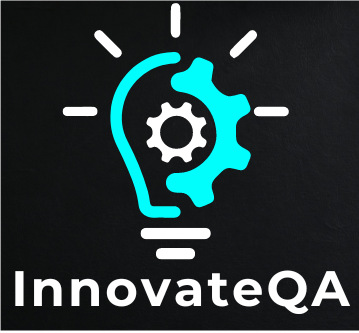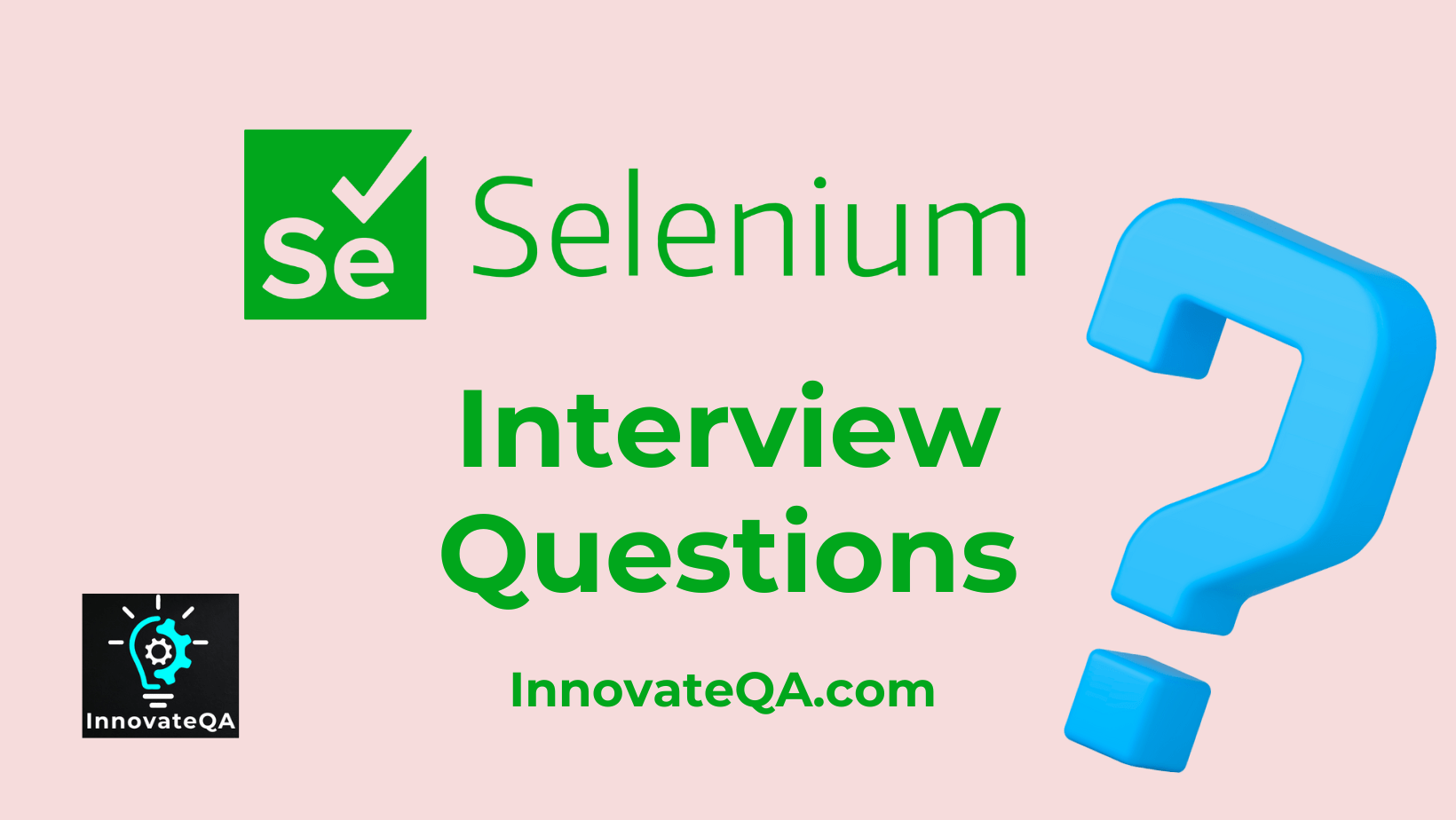Table of Contents
Toggle🤗Introduction
If you’re preparing for a Selenium interview, it’s essential to demonstrate your knowledge and proficiency in using Selenium for automated testing.
Make sure you have a solid understanding of the basics of Selenium, such as its architecture, features, and how it integrates with TestNG, Maven and Jenkins.
Familiarize yourself with the Selenium documentation. It’s crucial to know where to find information and how to use different features.
Be ready to discuss any projects you’ve worked on using Selenium, highlighting challenges you faced and how you overcame them.
This article covers various selenium interview questions, starting with relatively easy questions and progressing slowly and steadily to more complex scenario-based questions.
Below are some Selenium interview questions for experienced along with their answers:
What is Selenium?
Selenium is a widely used open-source automation testing tool primarily used for automating web applications. It provides a suite of tools for automating web browsers across various platforms.
Explain the different components of Selenium.
- Selenium WebDriver: Allows you to programmatically interact with web elements and automate actions.
- Selenium IDE (Integrated Development Environment): A Firefox plugin for record-and-playback testing.
- Selenium Grid: Distributes test execution across multiple machines to run tests in parallel.
What are the advantages of using Selenium?
- Open-source: No licensing costs.
- Supports multiple programming languages (Java, Python, C#, etc.).
- Supports multiple browsers (Chrome, Firefox, Safari, etc.).
- Can be integrated with other tools and frameworks.
- Large user community for support and resources.
How do you launch a browser using WebDriver?
In Java, you can launch a browser using WebDriver like this:
WebDriver driver = new ChromeDriver(); // For Chrome
WebDriver driver = new FirefoxDriver(); // For Firefox
Explain the difference between findElement() and findElements() methods in Selenium.
- findElement(): Returns the first matching element on the web page. If no element is found, it throws a NoSuchElementException.
- findElements(): Returns a list of all matching elements on the web page. If no elements are found, it returns an empty list.
What is WebDriver?
WebDriver is the main interface in Selenium that allows you to write and execute tests against web applications. It provides methods to interact with various web elements like text boxes, buttons, dropdowns, etc., and simulate user actions such as clicking, typing, and navigating.
Explain the concept of Implicit Wait and Explicit Wait in Selenium.
- Implicit Wait: Sets a maximum time for Selenium WebDriver to wait for an element to appear when it tries to find it. It is applied globally and waits for a specified amount of time before throwing an exception.
- Explicit Wait: Delays execution until a certain condition is met or the maximum time is elapsed. It is applied to specific elements and waits for conditions like element visibility, element clickable, etc.
What are the advantages of using TestNG with Selenium?
- TestNG provides annotations to control the test execution flow.
- It supports parameterization, allowing the same test method to be executed multiple times with different data sets.
- TestNG generates test reports, making it easier to analyze test results.
- It supports grouping of tests, parallel execution, and dependency management.
Explain the difference between close() and quit() methods in Selenium WebDriver.
- close(): Closes the current browser window or tab.
- quit(): Quits the entire browser session and closes all windows and tabs associated with that session.
How do you perform mouse actions using WebDriver?
WebDriver provides the Actions class to perform mouse actions such as click, double click, drag and drop, etc.
Actions actions = new Actions(driver);
actions.moveToElement(element).click().perform();
How do you handle dynamic elements in Selenium?
- By using dynamic XPath, CSS selectors, or other locators that can identify elements based on changing attributes or properties.
- Using techniques like waiting (Implicit Wait, Explicit Wait) to ensure that the element is present before interacting with it.
- Using JavaScript Executor to interact with elements that are not directly accessible via Selenium WebDriver methods.
Explain the Page Object Model (POM) in Selenium testing.
Page Object Model is a design pattern used to create an object repository for web UI elements. Each web page in the application is represented as a class, and the elements and methods related to that page are encapsulated within the class. This approach enhances code maintainability, reusability, and readability.
What are the advantages of using Selenium Grid?
- Selenium Grid allows parallel execution of tests across multiple browsers, operating systems, and machines, thus reducing overall test execution time.
- It facilitates distributed testing, enabling simultaneous testing on different environments.
- Selenium Grid enhances scalability by allowing additional nodes to be added for testing as per requirement.
How do you handle browser pop-ups or alerts in Selenium?
- Using Alert interface methods like accept(), dismiss(), getText(), etc., to interact with JavaScript alerts, prompts, or confirmations.
- Switching to the alert using driver.switchTo().alert() before performing any actions on it.
- Handling browser-level pop-ups using third-party browser-specific libraries or extensions.
Alert alert = driver.switchTo().alert();
alert.accept(); // To accept the alert
alert.dismiss(); // To dismiss the alert
What is the difference between driver.getWindowHandle() and driver.getWindowHandles() methods in Selenium WebDriver?
- getWindowHandle(): Returns a unique identifier (handle) for the current browser window or tab.
- getWindowHandles(): Returns a set of unique identifiers for all currently open browser windows or tabs.
How do you simulate keyboard actions in Selenium WebDriver?
- Using the sendKeys() method to simulate typing text into input fields or text areas.
- Employing the Actions class to perform keyboard actions like pressing keys, key combinations, or keyboard shortcuts.
Actions actions = new Actions(driver);
actions.sendKeys(Keys.ENTER).perform(); // Pressing Enter key
What is the purpose of Desired Capabilities in Selenium WebDriver?
Desired Capabilities are a set of key-value pairs used to specify the browser and platform configurations desired for WebDriver sessions. They are particularly useful when working with Selenium Grid to define the browser, version, platform, etc., for remote execution.
Explain the difference between XPath and CSS selectors in Selenium.
- XPath: Provides a way to navigate through XML documents and is used to locate elements in an HTML document based on their path.
- CSS selectors: Use CSS syntax to locate elements in an HTML document based on their attributes, IDs, classes, etc. They are generally faster than XPath selectors.
How do you handle file uploads in Selenium WebDriver?
- Using the sendKeys() method to specify the file path in the file input field.
- Utilizing third-party libraries or tools like AutoIt, Robot class, or Sikuli for handling file upload dialogs if WebDriver methods are not sufficient.
WebElement fileInput = driver.findElement(By.id("file-upload"));
fileInput.sendKeys("path/to/file.txt");
What is a WebElement in Selenium WebDriver?
A WebElement represents an HTML element on a web page. It is a fundamental interface in Selenium WebDriver and provides methods to interact with and manipulate web elements.
How do you handle dropdowns in Selenium WebDriver?
- Using the Select class for handling <select> elements.
- Selecting options by visible text, value, or index.
- Verifying dropdown options, checking if it is a single-select or multi-select dropdown, etc.
Select dropdown = new Select(driver.findElement(By.id("dropdown")));
dropdown.selectByVisibleText("Option 1");
What are the different types of locators supported by Selenium WebDriver?
- ID
- Name
- Class Name
- Tag Name
- Link Text
- Partial Link Text
- XPath
- CSS Selector
How do you handle frames in Selenium WebDriver?
- Using the switchTo().frame() method to switch to a frame by index, name, or WebElement.
- Switching back to the default content using switchTo().defaultContent() after performing actions within the frame.
What is the Page Factory pattern in Selenium WebDriver?
The Page Factory pattern is an extension of the Page Object Model (POM) that initializes web elements automatically using annotations in the page class. It enhances code readability and maintainability by centralizing element initialization.
What are the limitations of Selenium WebDriver?
- Cannot automate non-web-based applications like desktop or mobile applications.
- Limited support for handling CAPTCHA and OTP.
- Difficulty in automating complex UI components like canvas, SVG, etc., without additional tools or libraries.
How do you handle browser navigation in Selenium WebDriver?
Using methods like navigate().to(), navigate().back(), navigate().forward(), and navigate().refresh() to navigate to URLs, go back or forward in the browser history, and refresh the current page.
driver.navigate().back(); // Navigate back
driver.navigate().forward(); // Navigate forward
driver.navigate().refresh(); // Refresh the page
What is the difference between driver.get() and driver.navigate().to() in Selenium WebDriver?
- driver.get(): Loads a new web page in the current browser window or tab.
- driver.navigate().to(): Navigates to a new URL in the current browser window or tab, similar to get(), but allows navigating back and forward in the browser history.
How do you handle SSL certificate errors in Selenium WebDriver in Chrome browser?
You can handle SSL certificate errors in Chrome browser by setting the acceptInsecureCerts capability to true in DesiredCapabilities.
DesiredCapabilities capabilities = DesiredCapabilities.chrome();
capabilities.setCapability(CapabilityType.ACCEPT_INSECURE_CERTS, true);
WebDriver driver = new ChromeDriver(capabilities);
What are the advantages of using XPath locators in Selenium WebDriver?
- XPath provides powerful expressions to locate elements based on their attributes, text, or position in the document.
- XPath locators offer more flexibility and precision compared to other locator strategies like ID or class name.
- XPath can navigate through the entire HTML document, allowing traversal of complex page structures.
How do you handle AJAX calls in Selenium WebDriver?
- Using waits like Implicit Wait or Explicit Wait to wait for AJAX requests to complete before proceeding with the test execution.
- Utilizing JavaScript Executor to check for AJAX activity and wait until it is finished.
Explain the difference between driver.findElement() and WebElement.findElement() in Selenium WebDriver.
- driver.findElement(): Searches for an element within the entire DOM starting from the root element.
- WebElement.findElement(): Searches for an element within the subtree rooted at the current element.
How do you handle multiple windows or tabs in Selenium WebDriver?
- Using getWindowHandles() to get handles of all open windows or tabs.
- Switching between windows or tabs using switchTo().window() with the appropriate window handle.
// Get all window handles
Set<String> windowHandles = driver.getWindowHandles();
// Switch to a specific window
String mainWindowHandle = driver.getWindowHandle();
for (String handle : windowHandles) {
if (!handle.equals(mainWindowHandle)) {
driver.switchTo().window(handle);
// Perform actions in the new window
}
}
// Switch back to the main window
driver.switchTo().window(mainWindowHandle);
Explain the difference between absolute XPath and relative XPath in Selenium WebDriver.
- Absolute XPath: Specifies the complete path of an element from the root of the HTML document. It begins with a single forward slash (/).
- Relative XPath: Specifies the path of an element relative to its parent or other elements. It starts with a double forward slash (//) and is more flexible and recommended for locating elements.
What is the Robot class in Selenium WebDriver?
The Robot class is a part of the java.awt package and provides methods for simulating native system input events, such as mouse movements, mouse clicks, and keyboard events. It can be used in Selenium WebDriver to handle scenarios where WebDriver methods are insufficient, such as handling file uploads or native browser dialogs.
How do you handle browser cookies in Selenium WebDriver?
Using WebDriver methods like getCookies() to retrieve all cookies, addCookie() to add a new cookie, and deleteCookie() to delete a specific cookie.
// Adding a cookie
Cookie cookie = new Cookie("name", "value");
driver.manage().addCookie(cookie);
// Deleting a cookie
driver.manage().deleteCookie(cookie);
What are the advantages of using CSS selectors over XPath in Selenium WebDriver?
- CSS selectors are generally faster than XPath.
- CSS selectors have better browser support and compatibility.
- CSS selectors are often more concise and readable compared to XPath expressions.
Explain TestNG annotations used in Selenium WebDriver.
TestNG annotations are used to control the flow of test execution. Some commonly used annotations in Selenium WebDriver are:
- @Test: Marks a method as a test method.
- @BeforeMethod: Executes before each test method.
@AfterMethod: Executes after each test method. - @BeforeClass: Executes before the first test method in the class.
- @AfterClass: Executes after all the test methods in the class have been run.
- @BeforeSuite: Executes before all tests in a suite.
- @AfterSuite: Executes after all tests in a suite.
How do you handle checkboxes and radio buttons in Selenium WebDriver?
You can handle checkboxes and radio buttons using the click() method of the WebElement class.
WebElement checkbox = driver.findElement(By.id("checkbox"));
checkbox.click(); // To select/unselect the checkbox
How do you handle dynamic tables in Selenium WebDriver?
- Identifying and locating table elements using XPath or CSS selectors.
- Using nested loops to iterate through rows and columns of the table and extract data.
WebElement table = driver.findElement(By.xpath("//table[@id='dynamicTable']"));
List<WebElement> rows = table.findElements(By.tagName("tr"));
for (WebElement row : rows) {
List<WebElement> columns = row.findElements(By.tagName("td"));
for (WebElement column : columns) {
System.out.println(column.getText());
}
}
What are some best practices for writing efficient and maintainable Selenium WebDriver tests?
- Use Page Object Model (POM) or Page Factory pattern for better code organization and reusability.
- Implement appropriate waits to handle synchronization issues.
- Use meaningful and descriptive test method names.
- Minimize the use of Thread.sleep() and prefer explicit waits.
- Regularly review and refactor test code to maintain readability and reduce duplication.
How do you handle browser-specific testing in Selenium WebDriver?
- Using WebDriver factory or WebDriverManager to instantiate browser-specific drivers dynamically.
- Leveraging browser-specific capabilities or options to configure driver behavior.
What are the benefits of using Selenium WebDriver with a programming language like Java or Python?
- Allows for writing test scripts using familiar programming languages, making it easier for developers and testers to collaborate.
- Provides access to a wide range of libraries and frameworks for additional functionalities like data manipulation, reporting, and test automation.
How do you handle timeouts in Selenium WebDriver?
- Setting implicit waits using driver.manage().timeouts().implicitlyWait() to specify a global timeout for element visibility.
- Implementing explicit waits using WebDriverWait for specific conditions or elements to be present, visible, or clickable.
How do you perform mouse hover actions in Selenium WebDriver?
- Using the Actions class to create complex user interactions like mouse hover actions.
- Invoking the moveToElement() method to move the mouse pointer to a specified element and then performing further actions.
WebElement element = driver.findElement(By.id("element-id"));
Actions actions = new Actions(driver);
actions.moveToElement(element).perform();
How do you handle scrolling in Selenium WebDriver?
You can perform scrolling in Selenium WebDriver using JavaScriptExecutor to execute JavaScript code that scrolls the page vertically or horizontally.
JavascriptExecutor js = (JavascriptExecutor) driver;
js.executeScript("window.scrollTo(0, document.body.scrollHeight)");
How do you capture screenshots in Selenium WebDriver?
- Using the TakesScreenshot interface to capture screenshots of the entire browser window or specific elements.
- Saving the screenshot to a file using FileUtils.copyFile() or other file handling methods.
File screenshotFile = ((TakesScreenshot)driver).getScreenshotAs(OutputType.FILE);
FileUtils.copyFile(screenshotFile, new File("screenshot.png"));
What are the advantages of using a data-driven approach in Selenium testing?
- Enhances test coverage by executing the same test with multiple sets of data, validating different scenarios.
- Improves maintainability by separating test logic from test data, making it easier to update and maintain test scripts.
- Facilitates parameterization and scalability, allowing for testing different input values without modifying test code.
What is the difference between isSelected(), isEnabled(), and isDisplayed() methods in Selenium WebDriver?
- isSelected(): Checks if a checkbox, radio button, or option in a dropdown is selected.
- isEnabled(): Checks if an element is enabled or disabled for interaction.
- isDisplayed(): Checks if an element is visible or hidden on the web page.
What is the difference between submit() and click() methods in Selenium WebDriver for submitting forms?
- submit(): Submits a form using the submit button associated with the form element.
- click(): Clicks on the specified element, which could be a submit button or any other clickable element.
What are the advantages of using WebDriver over Selenium IDE for test automation?
- WebDriver supports multiple programming languages and offers more flexibility and control over test scripts.
- WebDriver allows for executing tests across different browsers and platforms, facilitating cross-browser testing.
- WebDriver provides more advanced features and capabilities for complex test scenarios and automation tasks.
What is a headless browser and how do you use it in Selenium WebDriver?
A headless browser is a web browser without a graphical user interface. In Selenium WebDriver, you can use headless browsers such as HtmlUnitDriver (for Java) or PhantomJS (for other languages) to run tests without opening a browser window, which can be faster and more efficient for certain scenarios, especially in continuous integration environments.
How do you handle browser window resizing in Selenium WebDriver?
- Using the setSize() method of the WebDriver’s manage().window() interface to set the browser window size to specific dimensions.
- Employing JavaScript Executor to execute JavaScript code to resize the browser window dynamically.
How do you handle drag-and-drop actions in Selenium WebDriver?
- Using the Actions class methods like dragAndDrop() or clickAndHold() followed by moveToElement() to perform drag-and-drop operations.
- Employing JavaScript Executor to execute JavaScript code for simulating drag-and-drop actions.
WebElement source = driver.findElement(By.id("source"));
WebElement target = driver.findElement(By.id("target"));
Actions actions = new Actions(driver);
actions.dragAndDrop(source, target).perform();
How do you retrieve the text of a web element in Selenium WebDriver?
You can retrieve the text of a web element using the getText() method of the WebElement class.
WebElement element = driver.findElement(By.id("element-id"));
String text = element.getText();
How do you handle frames with nested frames in Selenium WebDriver?
You can switch to nested frames by chaining the frame() method multiple times or by using the switchTo().frame() method with frame WebElement.
driver.switchTo().frame("frame-name"); // Switch to outer frame
driver.switchTo().frame("nested-frame-name"); // Switch to inner frame
// Perform actions in the nested frame
How do you handle dynamic waits in Selenium WebDriver?
Dynamic waits in Selenium WebDriver can be handled using explicit waits with WebDriverWait and ExpectedConditions. For example:
WebDriverWait wait = new WebDriverWait(driver, 10);
WebElement element = wait.until(ExpectedConditions.visibilityOfElementLocated(By.id("element-id")));
What is the purpose of the FluentWait class in Selenium WebDriver?
FluentWait is a subclass of WebDriverWait that allows you to define custom polling intervals and ignore specific exceptions during the waiting period. It provides more flexibility in handling synchronization issues.
How do you retrieve the attribute value of a web element in Selenium WebDriver?
You can retrieve the attribute value of a web element using the getAttribute() method of the WebElement class.
WebElement element = driver.findElement(By.id("element-id"));
String attributeValue = element.getAttribute("attribute-name");
How do you handle browser window resizing in Selenium WebDriver?
You can handle browser window resizing using the setSize() method of the Dimension class to set the window size to specific dimensions.
WebDriver driver = new ChromeDriver();
Dimension dimension = new Dimension(800, 600);
driver.manage().window().setSize(dimension);
What is the difference between findElement() and findElements() methods in terms of handling StaleElementReferenceException?
findElement() throws a StaleElementReferenceException if the located element is no longer attached to the DOM, whereas findElements() returns an empty list if no matching elements are found or if the located element becomes stale.
What are the disadvantages of using XPath in Selenium WebDriver?
XPath expressions can be complex and may slow down performance, especially for large web pages. Additionally, XPath expressions can be brittle if the structure of the HTML changes, as they are more sensitive to changes in the DOM hierarchy.
How do you handle browser zoom settings in Selenium WebDriver?
Browser zoom settings can affect the layout and visibility of elements on a webpage. You can handle browser zoom settings by setting the browser zoom level using JavaScriptExecutor.
// Set browser zoom level to 100%
((JavascriptExecutor) driver).executeScript("document.body.style.zoom='100%'");
How do you handle file downloads in Selenium WebDriver?
You can handle file downloads in Selenium WebDriver by setting browser preferences to specify the download directory and handling file download dialogs using third-party libraries like WebDriverManager or Robot class.
How do you handle page load timeouts in Selenium WebDriver?
You can handle page load timeouts in Selenium WebDriver using the pageLoadTimeout() method to specify the maximum amount of time to wait for a page to load completely.
driver.manage().timeouts().pageLoadTimeout(30, TimeUnit.SECONDS);
How do you handle auto-suggestions in search boxes using Selenium WebDriver?
You can handle auto-suggestions in search boxes by locating the search input field, sending keys to it, and then waiting for the auto-suggested options to appear using explicit waits. You can then select the desired option from the suggestions.
How do you handle HTTP authentication pop-ups in Selenium WebDriver?
You can handle authentication dialogs or HTTP basic authentication using the AutoIT tool or by embedding credentials in the URL. Here’s how you can handle basic authentication prompts:
String username = "username";
String password = "password";
String url = "http://" + username + ":" + password + "@example.com";
driver.get(url);
How do you verify if an element is enabled or disabled in Selenium WebDriver?
You can verify if an element is enabled or disabled using the isEnabled() method of the WebElement class. It returns true if the element is enabled and false if it is disabled.
WebElement element = driver.findElement(By.id("element-id"));
boolean isEnabled = element.isEnabled();
How do you handle dynamic content loading using AJAX in Selenium WebDriver?
You can handle dynamic content loading using AJAX in Selenium WebDriver by using explicit waits with WebDriverWait and ExpectedConditions to wait for specific conditions to be met before interacting with the dynamically loaded content.
Suppose you need to handle dynamic data-driven tests where test data comes from an external source like Excel or CSV files. How would you handle this scenario?
You can use libraries like Apache POI (for Excel files) or OpenCSV (for CSV files) to read test data from external sources and then use it in your Selenium tests. Here’s an example using Apache POI to read data from an Excel file:
FileInputStream file = new FileInputStream(new File("testdata.xlsx"));
XSSFWorkbook workbook = new XSSFWorkbook(file);
XSSFSheet sheet = workbook.getSheetAt(0);
Row row = sheet.getRow(0);
Cell cell = row.getCell(0);
String testData = cell.getStringCellValue();
file.close();
How do you handle browser cache in Selenium WebDriver?
You can handle browser cache in Selenium WebDriver by configuring browser options to clear cache before or after each test execution, or by using third-party tools or browser extensions to clear cache automatically.
How do you handle browser window maximization in Selenium WebDriver?
You can handle browser window maximization in Selenium WebDriver using the maximize() method of the WebDriver.Window interface to maximize the browser window to its full screen size.
driver.manage().window().maximize();
How do you handle proxy settings in Selenium WebDriver?
You can handle proxy settings in Selenium WebDriver by configuring browser options to set proxy settings or by using third-party tools or browser extensions to manage proxy settings automatically.
How do you handle dynamic URLs in Selenium WebDriver?
You can handle dynamic URLs in Selenium WebDriver by using partial URL matches or regular expressions in XPath or CSS selectors to locate elements based on dynamic URL patterns.
How do you handle browser session management in Selenium WebDriver?
Browser session management in Selenium WebDriver can be handled by creating a new WebDriver instance for each browser session or by using browser options to control session management behavior.
How do you handle date pickers in Selenium WebDriver?
You can handle date pickers in Selenium WebDriver by locating the date picker element, sending keys to it, or using JavaScriptExecutor to execute JavaScript code to set the date.
How do you handle mouse right-click actions in Selenium WebDriver?
You can handle mouse right-click actions in Selenium WebDriver using the contextClick() method of the Actions class to perform a right-click on the specified element.
How do you handle AJAX spinner loading indicators in Selenium WebDriver?
You can handle AJAX spinner loading indicators in Selenium WebDriver by using explicit waits with WebDriverWait and ExpectedConditions to wait for the spinner to disappear or for specific conditions to be met before proceeding with further actions.
WebDriverWait wait = new WebDriverWait(driver, 10);
wait.until(ExpectedConditions.invisibilityOfElementLocated(By.id("loadingSpinner")));
How do you handle handling dynamic elements with changing text in Selenium WebDriver?
You can handle dynamic elements with changing text in Selenium WebDriver by using XPath or CSS selectors that include partial text values or by using other attributes or properties of the elements that remain constant.
Explain the difference between driver.findElement(By.id("elementId")) and driver.findElement(By.xpath("//[@id='elementId']")).
Both methods locate elements, but they use different locators.
- By.id(“elementId”) uses the id attribute directly to locate the element, which is faster and more reliable if the element has a unique id.
- By.xpath(“//[@id=’elementId’]”) uses XPath, which allows for more complex element location strategies but tends to be slower.
Explain the concept of Test Automation Frameworks in Selenium WebDriver.
- A Test Automation Framework is a set of guidelines, coding standards, concepts, and processes that provide structure to automated testing efforts.
- Frameworks help in organizing and managing test scripts, provide reusability, maintainability, and scalability.
- Some popular Test Automation Frameworks in Selenium WebDriver include Data-Driven Framework, Keyword-Driven Framework, Hybrid Framework, and Behavior-Driven Development (BDD) frameworks like Cucumber and JBehave.
How would you select multiple options from dropdowns with multiple select options?
To select multiple options from dropdowns with multiple select options, you need to use the Select class and its methods in a loop. For example:
Select select = new Select(driver.findElement(By.id("multiSelectDropdown")));
List<WebElement> options = select.getOptions();
for (WebElement option : options) {
select.selectByVisibleText(option.getText());
}
Suppose you need to handle browser console messages in Selenium tests. How would you capture console logs and validate them?
You can capture browser console messages using the JavaScriptExecutor and the console API. Here’s how you can capture console logs and validate them:
// Enable logging
LoggingPreferences logs = new LoggingPreferences();
logs.enable(LogType.BROWSER, Level.ALL);
((ChromeDriver) driver).setLogLevel(Level.ALL);
// Perform actions...
// Get logs
LogEntries logEntries = driver.manage().logs().get(LogType.BROWSER);
for (LogEntry entry : logEntries) {
System.out.println(entry.getMessage());
}
Suppose you need to execute JavaScript code and retrieve values returned by JavaScript functions in Selenium tests. How would you achieve this?
You can execute JavaScript code and retrieve values returned by JavaScript functions using JavaScriptExecutor in Selenium. Here’s how you can execute JavaScript code and retrieve values:
JavascriptExecutor js = (JavascriptExecutor) driver;
String result = (String) js.executeScript("return someFunction();");
Suppose you need to handle browser notifications in Selenium tests. How would you handle browser notifications like alerts or permission prompts?
You can handle browser notifications using the ChromeOptions or FirefoxOptions class in Selenium. Here’s how you can disable notifications in Chrome:
ChromeOptions options = new ChromeOptions();
options.addArguments("--disable-notifications");
WebDriver driver = new ChromeDriver(options);
Suppose you need to handle file downloads in Selenium tests. How would you download files and verify their presence on the system?
You can handle file downloads using the WebDriver’s capabilities to set the download directory and wait for the file to be downloaded. Here’s how you can download a file and verify its presence:
// Set the download directory
Map<String, Object> prefs = new HashMap<>();
prefs.put("download.default_directory", "/path/to/download/directory");
ChromeOptions options = new ChromeOptions();
options.setExperimentalOption("prefs", prefs);
WebDriver driver = new ChromeDriver(options);
// Click on the download link
WebElement downloadLink = driver.findElement(By.id("downloadLink"));
downloadLink.click();
// Wait for the file to be downloaded
WebDriverWait wait = new WebDriverWait(driver, 10);
wait.until((ExpectedCondition<Boolean>) wd ->
Files.exists(Paths.get("/path/to/download/directory/fileName.extension")));
Suppose you need to handle geolocation prompts in Selenium tests, such as allowing or denying location access. How would you handle such prompts?
You can handle geolocation prompts using ChromeOptions or FirefoxOptions in Selenium. Here’s how you can allow or deny location access in Chrome:
ChromeOptions options = new ChromeOptions();
options.setExperimentalOption("prefs", Collections.singletonMap("profile.default_content_setting_values.geolocation", 1));
WebDriver driver = new ChromeDriver(options);
To deny access, set the value to 0.
Suppose you need to handle multiple checkboxes or radio buttons on a page in Selenium tests. How would you select or deselect multiple checkboxes or radio buttons?
To handle multiple checkboxes or radio buttons, you need to locate each element individually and then perform actions on them. Here’s how you can select or deselect multiple checkboxes:
// Select multiple checkboxes
List<WebElement> checkboxes = driver.findElements(By.cssSelector("input[type='checkbox']"));
for (WebElement checkbox : checkboxes) {
if (!checkbox.isSelected()) {
checkbox.click();
}
}
// Deselect multiple checkboxes
for (WebElement checkbox : checkboxes) {
if (checkbox.isSelected()) {
checkbox.click();
}
}
Suppose you need to handle stale element reference exceptions in Selenium tests. How would you handle such exceptions?
StaleElementReferenceException occurs when the element is no longer attached to the DOM. To handle this exception, you can re-locate the element. Here’s how you can handle stale element reference exceptions:
try {
WebElement element = driver.findElement(By.id("elementId"));
element.click();
} catch (StaleElementReferenceException e) {
WebElement element = driver.findElement(By.id("elementId"));
element.click();
}
Suppose you need to handle scenarios where a page contains multiple iframes with dynamic IDs. How would you switch to such iframes?
You can switch to iframes with dynamic IDs using techniques like iterating through all iframes or using partial matching. Here’s how you can switch to iframes with dynamic IDs:
List<WebElement> iframes = driver.findElements(By.tagName("iframe"));
for (WebElement iframe : iframes) {
driver.switchTo().frame(iframe);
// Perform actions within the iframe
driver.switchTo().defaultContent(); // Switch back to the main content
}
Suppose you need to handle scenarios where a webpage contains dynamic content that is loaded asynchronously after a certain event, such as a button click. How would you wait for this content to be loaded before proceeding with the test?
You can wait for dynamically loaded content using explicit waits in Selenium. Here’s how you can wait for content to be loaded after a button click:
// Click the button to trigger content loading
WebElement button = driver.findElement(By.id("loadButton"));
button.click();
// Wait for the content to be loaded
WebDriverWait wait = new WebDriverWait(driver, 10);
wait.until(ExpectedConditions.visibilityOfElementLocated(By.id("loadedContent")));
Suppose you need to handle scenarios where a webpage contains dynamic elements that are visible only after scrolling. How would you scroll to such elements?
You can scroll to elements using JavaScriptExecutor in Selenium. Here’s how you can scroll to an element:
WebElement element = driver.findElement(By.id("elementId"));
((JavascriptExecutor) driver).executeScript("arguments[0].scrollIntoView(true);", element);
Suppose you need to handle scenarios where a webpage contains dynamic content that is updated at regular intervals, such as a live feed. How would you verify that the content is continuously updating?
You can verify continuous updates by repeatedly checking for changes within a specified time frame using explicit waits. Here’s how you can verify continuous updates:
WebDriverWait wait = new WebDriverWait(driver, 60); // Timeout after 60 seconds
wait.until((WebDriver driver) -> {
String currentContent = driver.findElement(By.id("liveFeed")).getText();
// Compare current content with previous content
if (!currentContent.equals(previousContent)) {
// Content is updated
return true;
}
// Content is not updated yet
return false;
});
Let's say you need to handle scenarios where a webpage contains dynamic elements with changing styles, such as color or font size. How would you verify the styles of such elements?
You can verify the styles of dynamic elements using WebElement’s getCssValue() method. Here’s how you can verify the styles of dynamic elements:
WebElement element = driver.findElement(By.id("dynamicElement"));
String color = element.getCssValue("color");
String fontSize = element.getCssValue("font-size");
Suppose you need to handle scenarios where a webpage contains dynamic elements with changing positions on the page. How would you verify the position of such elements?
You can verify the position of dynamic elements using WebElement’s getLocation() method. Here’s how you can verify the position of dynamic elements:
WebElement element = driver.findElement(By.id("dynamicElement"));
Point location = element.getLocation();
assertEquals(100, location.getX());
assertEquals(200, location.getY());
Suppose you need to handle scenarios where a webpage contains dynamic elements with changing content inside shadow DOM. How would you verify or interact with such elements?
To interact with elements inside shadow DOM, you can use JavaScriptExecutor to execute JavaScript code. Here’s how you can verify or interact with elements inside shadow DOM:
WebElement shadowRoot = (WebElement) ((JavascriptExecutor)driver).executeScript("return arguments[0].shadowRoot", elementWithShadowDom);
WebElement shadowElement = shadowRoot.findElement(By.cssSelector("selector-for-shadow-element"));
Suppose you need to handle scenarios where a webpage contains dynamic elements with changing attributes based on network conditions, such as slow network or intermittent connectivity. How would you handle such scenarios?
To handle scenarios with changing attributes based on network conditions, you can use WebDriver’s built-in support for network conditions emulation in Chrome DevTools Protocol. Here’s how you can handle such scenarios:
ChromeDevTools chromeDevTools = ((ChromeDriver) driver).getDevTools();
chromeDevTools.send(Network.enable(Optional.empty(), Optional.empty(), Optional.empty()));
chromeDevTools.send(Network.emulateNetworkConditions(true, 100, 1000, 500, Optional.empty()));
Let's say you need to handle scenarios where a webpage contains dynamic elements with changing attributes based on geolocation. How would you handle such scenarios?
To handle scenarios with changing attributes based on geolocation, you can use WebDriver’s built-in support for geolocation emulation in Chrome DevTools Protocol. Here’s how you can handle such scenarios:
ChromeDevTools chromeDevTools = ((ChromeDriver) driver).getDevTools();
chromeDevTools.send(Emulation.setGeolocationOverride(37.7749, -122.4194, 100));
Suppose you need to handle scenarios where a webpage contains dynamic elements with changing attributes based on device emulation, such as mobile or tablet devices. How would you handle such scenarios?
To handle scenarios with changing attributes based on device emulation, you can use WebDriver’s built-in support for device emulation in Chrome DevTools Protocol. Here’s how you can handle such scenarios:
ChromeDevTools chromeDevTools = ((ChromeDriver) driver).getDevTools();
chromeDevTools.send(Emulation.setDeviceMetricsOverride(360, 640, 2, false, Optional.empty(), Optional.empty(), Optional.empty(), Optional.empty(), Optional.empty(), Optional.empty(), Optional.empty()));
Let's say you need to handle scenarios where a webpage contains dynamic elements with changing attributes based on browser cache or local storage. How would you verify or interact with such elements?
To verify or interact with elements based on browser cache or local storage, you can use WebDriver’s built-in support for manipulating browser storage like local storage or session storage. Here’s how you can verify or interact with such elements:
driver.get("https://example.com");
String storedValue = ((JavascriptExecutor) driver).executeScript("return localStorage.getItem('key');").toString();
Suppose you need to handle scenarios where a webpage contains dynamic elements with changing attributes based on user authentication status (e.g., logged in vs. logged out). How would you verify or interact with such elements?
To handle scenarios based on user authentication status, you can first ensure that the user is logged in or logged out before interacting with the elements. You may need to navigate to the login page, submit credentials, and then proceed with the test. Here’s how you can verify or interact with such elements:
// Navigate to the login page and enter credentials
driver.get("https://example.com/login");
WebElement usernameField = driver.findElement(By.id("username"));
usernameField.sendKeys("yourUsername");
WebElement passwordField = driver.findElement(By.id("password"));
passwordField.sendKeys("yourPassword");
WebElement loginButton = driver.findElement(By.id("loginButton"));
loginButton.click();
// Now, proceed with interacting with authenticated elements
WebElement authenticatedElement = driver.findElement(By.id("authenticatedElement"));
// Perform actions on authenticatedElement
Suppose you need to handle scenarios where a webpage contains dynamic elements with changing attributes based on date/time (e.g., countdown timers, event schedules). How would you verify or interact with such elements?
To handle scenarios based on date/time, you can use WebDriverWait to wait for elements to appear or change based on specific time conditions. For example, you can wait until a countdown timer reaches zero or a scheduled event becomes active. Here’s how you can verify or interact with such elements:
WebDriverWait wait = new WebDriverWait(driver, 60); // Wait for up to 60 seconds
wait.until(ExpectedConditions.textToBePresentInElementLocated(By.id("countdownTimer"), "00:00:00"));
// Proceed with interacting with elements that appear after the countdown timer reaches zero
Let's say you need to handle scenarios where a webpage contains dynamic elements with changing attributes based on browser locale or language settings. How would you verify or interact with such elements?
To handle scenarios based on browser locale or language settings, you can configure the browser to use specific locale/language settings before interacting with the elements. You can achieve this by setting browser options or preferences accordingly. Here’s how you can verify or interact with such elements:
ChromeOptions options = new ChromeOptions();
options.addArguments("--lang=es"); // Set browser language to Spanish
WebDriver driver = new ChromeDriver(options);
// Proceed with interacting with elements that depend on browser language
💁♀️Conclusion
These interview questions dive deeper into handling various dynamic elements and scenarios in Selenium WebDriver, providing further insight for interview preparation.
Additional scenario-based interview questions cover various real-world situations that you may encounter while automating tests with Java Selenium. Understanding these scenarios demonstrates a comprehensive understanding of Selenium WebDriver capabilities and how to handle different situations effectively in test automation.
🌠Best Of Luck For Your Interview! 💼