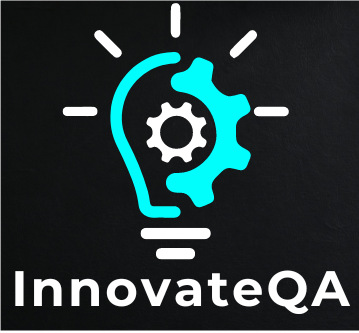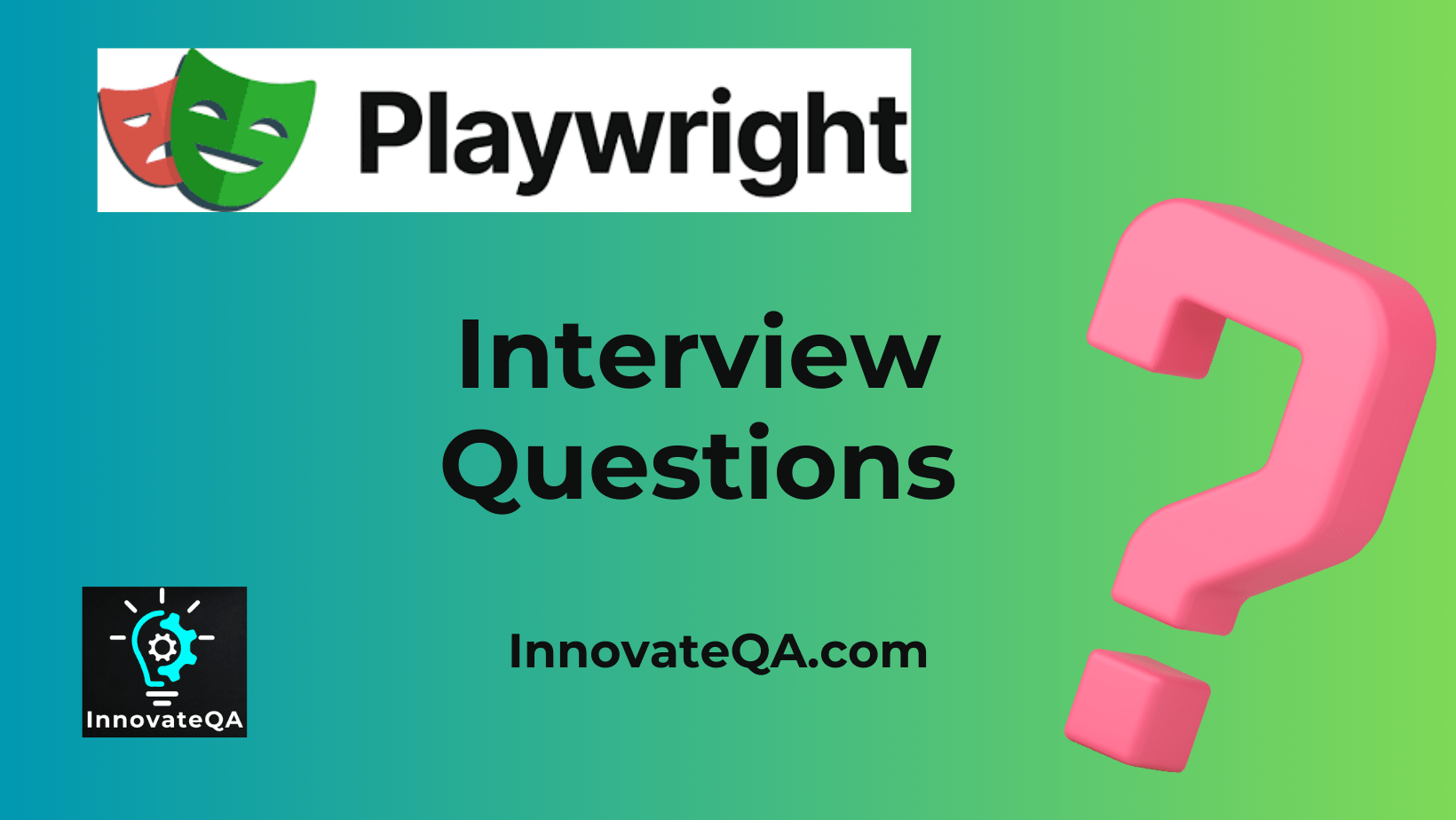Table of Contents
Toggle🤗Introduction
Keeping up with the latest tools and technology is often important to advance in the ever changing area of test automation. Because of its efficiency and ease of use, Playwright is a powerful test automation that has gained a lot of popularity.
Whether you’re preparing for a job interview or an experienced automation tester, it’s essential that you have a thorough understanding of Playwright.
This article will go over playwright interview questions which are frequently asked during interviews and help you to ace playwright interview.
What is Playwright, and how does it differ from other browser automation tools?
Playwright is an open-source framework for browser automation that works with several browser engines, including as WebKit, Firefox, and Chrome. In contrast to former tools, Playwright supports cross-browser testing, enables browser automation in both headless and headed modes, and offers an extensive feature set for modern web-based applications.
Explain the main components of Playwright.
The browser binaries for WebKit, Firefox, and Chrome, as well as the Playwright library, which offers the essential features for browser automation, are the key components of Playwright. To do automation tasks, Playwright interacts with these browser binaries.
How does Playwright handle browser contexts, and why is it important?
Browser contexts are created by playwrights and serve as separate environments for individual browser instances. Every context has an own set of permissions, storage, and cookies. This isolation is helpful in situations when separate tests require independent browser states and is essential for parallel test execution.
What are the advantages of using Playwright over Selenium for browser automation?
Playwright is superior to Selenium in a number of ways, including quicker execution, increased dependability, enhanced compatibility with modern web technologies, and native support for both headless and headed modes. Playwright has improved features for managing network conditions, taking screenshots, and recording videos.
How do you set up a new Playwright project?
You can install the Playwright package using npm to start a new Playwright project (‘npm install playwright’). Use the command ‘npx playwright init’ to start a new project after installation. A project structure with sample tests and configurations is generated by this command.
Explain the concept of browser launch options in Playwright. Provide some examples.
Playwright’s browser launch options let you set the behavior of the browser instance. Examples include adjusting the viewport size, specifying a user agent, running the browser in headless mode, and more. As an illustration:
const browser = await playwright.chromium.launch({ headless: false, slowMo: 100 });
What are selectors in Playwright, and how are they useful in automation scripts?
Playwright uses selectors to help users find and interact with components on a web page. They can be text content-based, XPath, or CSS selector-based. As an illustration:
const button = await page.$('button'); // CSS selector
await button.click();
How does Playwright handle waiting for elements to appear on the page?
The playwright has a number of wait methods, such as ‘waitForTimeout’, ‘waitForSelector’, and ‘waitForFunction’. With the use of these methods scripts can wait until a certain element appears, a timeout happens, or a custom condition is satisfied.
Explain the concept of page objects in Playwright. Why are they useful, and how do you implement them?
In Playwright, page objects are a design pattern that encapsulates the interaction with a specific page. They improve maintainability by centralizing code relevant to a page. To put it into practice, create a class that represents a page and provide methods for interacting with its components.
Describe the process of handling file uploads and downloads in Playwright.
The ‘input[type=”file”]’ element can be used to control file uploads, and the browserContext.on(‘page’,…) event can be used to manage downloads. As an illustration:
await page.setInputFiles('input[type="file"]', 'path/to/file.txt');
await page.waitForEvent('download');
How does Playwright support parallel test execution?
Playwright allows the creation of several browser contexts and pages, which enables parallel test execution. Concurrent testing in various scenarios allows for quicker execution and more efficient use of available resources.
What are the headless and headful modes in Playwright, and when would you use each?
Playwright’s headless mode allows the browser to run without a graphical user interface, making it appropriate for automated testing and scraping. On the other hand, the browser user interface is displayed in headful mode. Due to its effectiveness, headless mode is recommended for the majority of automated tasks, whereas headful mode may be helpful for debugging or scenarios requiring visual inspection.
How do you handle authentication pop-ups in Playwright?
Authentication pop-ups can be handled using the ‘authenticate’ method. For example:
await page.authenticate({ username: 'yourUsername', password: 'yourPassword' });
Explain how to capture screenshots and videos during test execution in Playwright.
Playwright provides methods like ‘screenshot’ and ‘video’ to capture screenshots and record videos during test execution. For example:
await page.screenshot({ path: 'screenshot.png' });
await page.video().saveAs('video.mp4');
What is the role of the Playwright Test API, and how does it enhance testing capabilities?
An extension for Playwright that offers a more advanced API for setting up and managing tests is called the Playwright Test API. It has functions including parallel test running, automated setup and breakdown, and enhanced test reporting. It improves test maintainability and streamlines the test development process.
Describe the error handling mechanisms in Playwright.
Try-catch blocks, assertions, and techniques like ‘waitForSelector’ with a timeout to handle element presence are just a few of the error-handling tools that Playwright offers. An automated script’s ability to adapt to unexpected events and failures is dependent on its ability to handle errors.
How can you interact with iframes in Playwright?
Playwright allows interaction with iframes using the ‘frame’ method. For example:
const frame = await page.frame({ name: 'iframeName' });
await frame.click('button');
Explain how to perform mobile browser testing using Playwright.
Playwright simulates mobile devices to facilitate browser testing on mobile devices. To emulate a mobile environment, use the ‘context’ method with the ‘viewport’ and ‘userAgent’ options. As an illustration:
const context = await browser.newContext({
viewport: { width: 375, height: 667 },
userAgent: 'Mozilla/6.0 (iPhone; CPU iPhone OS 10_4 like Mac OS X) AppleWebKit/603.1.31 (KHTML, like Gecko) Version/10.0 Mobile/14E5238e Safari/603.1'
});
What are the best practices for writing maintainable and scalable Playwright scripts?
Using page objects, grouping tests into suites, putting appropriate error handling in place, using relevant selectors, and using the Playwright Test API to organize tests are some examples of best practices. Moreover, script maintainability is enhanced by parameterizing tests and keeping test data and test code separate.
How do you integrate Playwright into a continuous integration (CI) pipeline?
Installing Playwright as a dependency, setting up the pipeline to run test scripts, and taking advantage of Playwright’s headless execution features are the ways in which Playwright can be integrated into a continuous integration pipeline. Make sure the CI environment has the browsers installed and that the required dependencies are available.
What are the main components of a Playwright script?
Answer: A Playwright script typically includes the following components:
- Initialization: Creating a browser instance.
- Page Navigation: Navigating to different pages.
- Interactions: Performing actions like clicking buttons, filling forms, etc.
- Assertions: Verifying expected outcomes.
- Teardown: Closing the browser instance.
How do you handle asynchronous operations in Playwright?
Answer: Playwright supports the use of async/await for handling asynchronous operations. As Playwright API methods return promises, you can use await to make the code more readable and handle asynchronous operations seamlessly.
Explain the usage of selectors in Playwright.
Answer: Selectors in Playwright are used to locate and interact with elements on a web page. They can be CSS selectors, XPath, or other strategies. Playwright provides methods like page.$(), page.$$(), and element.locator() to work with selectors.
How can you handle browser contexts in Playwright?
Answer: Playwright allows you to create multiple browser contexts using the browser.newContext() method. Each context has its own set of pages and cookies, providing isolation between different scenarios in your automation.
Explain the process of handling authentication in Playwright.
Answer: Playwright provides the page.authenticate(credentials) method to handle authentication. You can pass the username and password as credentials to authenticate against protected pages.
Explain the concept of device emulation in Playwright.
Answer: Playwright supports device emulation to simulate different devices and screen sizes. This can be achieved using the context.emulateDevice() method, allowing you to test how your application behaves on various devices.
What is the purpose of the Playwright Test Runner?
Answer: The Playwright Test Runner is a test framework provided by Playwright. It helps in organizing and running test suites, capturing screenshots on test failures, and managing test fixtures.
How can you handle browser permissions in Playwright?
Answer: Playwright provides the context.grantPermissions() method to handle browser permissions. You can use this method to grant or deny permissions like geolocation, camera, and microphone access.
Explain the use of the 'page.evaluate()' method in Playwright.
Answer: The page.evaluate() method in Playwright allows you to execute JavaScript code in the context of the page. It is often used to interact with the DOM, fetch data, or perform custom operations.
How can you simulate user interactions like keyboard input in Playwright?
Answer: Playwright provides the page.keyboard.type() method to simulate keyboard input. You can use it to type text into input fields, simulate key presses, and perform other keyboard interactions.
What is the purpose of the 'page.waitForSelector()' method?
Answer: The page.waitForSelector() method in Playwright is used to wait for an element matching a selector to appear in the DOM before continuing with the script. It helps in handling scenarios where elements are dynamically loaded.
Explain the concept of page events in Playwright.
Answer: Page events in Playwright are events triggered during the lifecycle of a page, such as navigation, page load, and resource requests. You can listen for these events using methods like page.on(‘load’) or page.on(‘request’) to perform actions based on page behavior.
How do you handle browser cookies in Playwright?
Answer: Playwright provides methods like page.cookies(), page.setCookie(), and page.clearCookies() to handle browser cookies. You can retrieve, set, and clear cookies as needed during your automation scripts.
Explain the use of the 'page.setViewportSize()' method in Playwright.
Answer: The page.setViewportSize() method in Playwright is used to set the size of the viewport. This is particularly useful for simulating different screen sizes and ensuring that your web application is responsive.
How can you capture network requests and responses in Playwright?
Answer: Playwright allows you to capture network requests and responses using the page.route() method. You can intercept and modify requests, inspect responses, and simulate various network conditions.
What is the purpose of the 'page.waitForNavigation()' method in Playwright?
Answer: The page.waitForNavigation() method in Playwright is used to wait for the page to navigate to a new URL. It is helpful when you need to ensure that a page has fully loaded after a navigation event.
Explain the use of the 'page.hover()' method in Playwright.
Answer: The page.hover() method in Playwright is used to simulate hovering over an element on the page. It triggers any hover-related effects, such as dropdown menus or tooltips.
Explain the concept of selectors with respect to Playwright's query engine.
Answer: Playwright’s query engine uses a unique selector engine that supports various selector types, including CSS selectors, XPath, and text content-based selectors. This allows for more robust and flexible element selection strategies.
How do you handle test fixtures and setup/teardown in Playwright?
Answer: Playwright Test Runner allows you to define fixtures using the test.fixtures API. Fixtures help in setting up and tearing down resources needed for test scenarios, ensuring a clean and controlled environment.
Explain the usage of the Playwright CLI (Command-Line Interface).
Answer: The Playwright CLI provides a set of commands for tasks such as installing browsers, code generation, and running tests. For example, you can use the npx playwright test command to execute your Playwright tests.
How can you handle page timeouts in Playwright?
Answer: Playwright allows you to set timeouts for various actions using methods like page.setDefaultTimeout() or specific action methods like page.waitForSelector({ timeout }). This helps in controlling the maximum time allowed for specific operations.
Explain the concept of context in Playwright and how it is used.
Answer: In Playwright, a context is an isolated browser environment that includes a set of pages, cookies, and browser permissions. It allows for better organization and separation of concerns in automation scripts, providing more control over test scenarios.
How can you simulate geolocation in Playwright?
Answer: Playwright provides the page.setGeolocation() method to simulate geolocation. You can use this method to set latitude, longitude, and optionally, the accuracy of the device’s location.
What is the purpose of the 'page.waitForFunction()' method in Playwright?
Answer: The page.waitForFunction() method is used in Playwright to wait for a specified JavaScript function to evaluate to a truthy value. This is useful for waiting on dynamic conditions or asynchronous operations within the page.
How can you handle page reloads in Playwright?
Answer: Playwright provides the page.reload() method to simulate a page reload. You can also use the page.waitForNavigation() method after calling page.reload() to wait for the page to finish reloading.
Explain the use of the Playwright Inspector for debugging.
Answer: Playwright Inspector is a built-in tool that allows developers to debug Playwright scripts interactively. It provides a visual representation of the browser’s state, allows you to set breakpoints, and inspect the DOM during script execution.
How can you simulate network conditions such as offline mode in Playwright?
Answer: Playwright allows you to simulate various network conditions using the context.route() method. You can intercept network requests and simulate offline mode, slow network connections, or other network scenarios.
Explain the difference between 'page.waitForSelector()' and 'page.waitForXPath()' in Playwright.
Answer: Both methods are used to wait for an element to appear in the DOM, but page.waitForXPath() specifically waits for an element identified by an XPath expression, while page.waitForSelector() waits for an element identified by a CSS selector.
How can you handle multiple browser pages in Playwright?
Answer: Playwright allows you to work with multiple pages in a single browser context using methods like browser.newPage(). Each page is independent, but they share the same cookies and permissions within the context.
What is the purpose of the Playwright Codegen tool?
Answer: The Playwright Codegen tool is used to generate code snippets based on user interactions with a web page. It’s a helpful tool for quickly creating the initial setup and code for common automation tasks.
How do you take videos of test execution in Playwright?
Answer: Playwright allows you to record videos of test execution using the context.video.start() and context.video.stop() methods. You can specify the path to save the video file and configure recording options.
Explain the usage of the 'page.emulateMedia()' method in Playwright.
Answer: The page.emulateMedia() method in Playwright is used to emulate the CSS media type of the page. This is useful for testing how your application responds to different media types, such as print or screen.
How do you handle browser console messages in Playwright?
Answer: Playwright provides the page.on(‘console’) event to handle browser console messages. You can listen for this event to capture log messages, warnings, errors, etc., from the browser’s console.
Explain the role of the Playwright Configuration file ('playwright.config.js').
Answer: The Playwright Configuration file is used to configure settings for Playwright tests. It can include options such as browser settings, test fixture configurations, and global setups. This file helps maintain consistency across test runs.
How can you interact with dropdowns or select elements in Playwright?
Answer: Playwright provides the element.selectOption() method to interact with dropdowns. You can use this method to select options by their values, labels, or indices.
How can you interact with checkboxes and radio buttons in Playwright?
Answer: Playwright provides the element.check() and element.uncheck() methods to interact with checkboxes. For radio buttons, you can use element.click() to select the desired option.
How can you perform keyboard shortcuts or key presses in Playwright?
Answer: Playwright provides the page.keyboard.press() method to simulate key presses, and you can use page.keyboard.down() and page.keyboard.up() to simulate holding down and releasing keys.
How do you simulate touch events in Playwright?
Answer: Playwright provides the page.touchscreen.tap() method to simulate touch events. You can use this method to interact with touch-based features on a web page.
Explain the usage of the Playwright screenshot options, such as 'fullPage' and 'clip'.
Answer: When taking screenshots in Playwright, you can use the fullPage option to capture the entire page, and the clip option to specify a rectangular area of the page to capture. This provides flexibility in capturing screenshots.
How can you check if an element is visible or hidden in Playwright?
Answer: Playwright provides the element.isVisible() method to check if an element is visible on the page. You can also use this method to wait for an element to become visible.
Explain the purpose of the 'page.waitForLoadState('networkidle')' method in Playwright.
Answer: The page.waitForLoadState(‘networkidle’) method in Playwright waits for the network to be idle, meaning there are no more network requests for a certain period. This is useful for waiting until a page has finished loading resources.
How do you handle SSL certificate errors in Playwright?
Answer: Playwright provides the context.setAcceptDownloads(false) method to handle SSL certificate errors. By setting this option, you can prevent the browser from accepting invalid SSL certificates.
How can you interact with mouse events, such as clicking and hovering, in Playwright?
Answer: Playwright provides the page.mouse.click() and page.mouse.move() methods to simulate mouse events. You can use these methods to interact with elements using mouse actions.
How can you handle alert dialogs in Playwright?
Answer: Playwright provides the page.on(‘dialog’) event to handle alert dialogs. You can listen for this event and use methods like dialog.accept() or dialog.dismiss() to interact with the dialog.
Explain the purpose of the 'page.bringToFront()' method in Playwright.
Answer: The page.bringToFront() method in Playwright is used to bring the page to the front of the browser window. This can be helpful when working with multiple pages within the same browser context.
How do you handle drag-and-drop interactions in Playwright?
Answer: Playwright provides the page.mouse.down(), page.mouse.move(), and page.mouse.up() methods to simulate drag-and-drop interactions. You can use these methods to drag an element and drop it onto another target.
How can you emulate different network conditions, such as slow 3G, in Playwright?
Answer: Playwright allows you to emulate different network conditions using the context.emulateNetworkConditions() method. You can specify parameters like download and upload speeds, latency, and offline status.
Explain the concept of the Playwright page.pdf() method.
Answer: The page.pdf() method in Playwright is used to generate a PDF file of the page’s content. You can specify options such as the file path, paper size, and whether to print in landscape mode.
Explain the purpose of the 'context.addInitScript()' method in Playwright.
Answer: The context.addInitScript() method in Playwright allows you to inject custom JavaScript code into the browser context. This code runs before the page is loaded and can be used to set up global variables or modify the environment.
Explain the use of Playwright's 'page.hover()' method.
Answer: The page.hover() method in Playwright is used to simulate hovering over an element on the page. This can trigger events such as dropdown menus or tooltips that appear when the mouse is over an element.
How do you scroll to an element in Playwright?
Answer: You can scroll to an element in Playwright using the element.scrollIntoView() method. This ensures that the element is brought into the visible area of the viewport.
Explain the concept of Playwright's 'page.pause()' method.
Answer: The page.pause() method in Playwright is used for debugging purposes. It pauses the execution of the script, providing an interactive REPL (Read-Eval-Print Loop) where you can inspect and interact with the page.
Explain the purpose of the Playwright 'page.selectors.register()' method.
Answer: The page.selectors.register() method in Playwright is used to register custom selectors. This can be helpful when working with complex or dynamic page structures.
How do you handle browser permissions, such as camera and microphone access, in Playwright?
Answer: Playwright provides the context.grantPermissions() and context.clearPermissions() methods to handle browser permissions. You can grant or clear permissions for specific resources, including camera and microphone.
Explain the usage of Playwright's 'page.focus()' method.
Answer: The page.focus() method in Playwright is used to give focus to a specified element on the page. This is particularly useful when you want to interact with an element that requires keyboard input.
How do you set up Playwright to work with multiple browsers, such as Chromium, Firefox, and WebKit?
Answer: Playwright supports multiple browsers (Chromium, Firefox, and WebKit) out of the box. You can create browser instances using playwright.chromium, playwright.firefox, and playwright.webkit and work with them independently.
💁♀️Conclusion
Remember to stay updated with the latest releases and documentation for any changes or new features in Playwright.
Keep exploring and experimenting to deepen your understanding of Playwright for Automation Testing.
🌠Good luck with your interview preparation!💼
👍You May Also Like👇
🔝4️⃣5️⃣➕ Manual Testing Scenario Based Interview Questions 2024 🚀
🤖 🔝6️⃣5️⃣ ➕Automation Testing Interview Questions 2024 🚀
🔝6️⃣5️⃣➕ API Testing Interview Questions 2024 🚀
🔝6️⃣5️⃣➕ Postman Interview Questions 2024 🚀
🔝3️⃣0️⃣➕ Cucumber Interview Questions 2024 🚀
🔝5️⃣0️⃣➕ TestNG Interview Questions 2024 🚀
🤖🔝💯+Selenium Interview Questions For Experienced 2024 🚀
🍵Top 💯+ Java Interview Questions For Automation Testing 2024 🚀
🔝6️⃣5️⃣➕ JMeter Interview Questions 2024 🚀
Burp Suite Interview Questions
WebDriverIO Interview Questions