Table of Contents
Toggle🤗Introduction
If you’re preparing for a WebDriverIO interview, it’s essential to demonstrate your knowledge and proficiency in using WebDriverIO for automated testing.
Make sure you have a solid understanding of the basics of WebDriverIO, such as its architecture, features, and how it integrates with Selenium.
Familiarize yourself with the WebDriverIO documentation. It’s crucial to know where to find information and how to use different features.
Be ready to discuss any projects you’ve worked on using WebDriverIO, highlighting challenges you faced and how you overcame them.
Below are some WebDriverIO interview questions along with their answers:
What is WebDriverIO?
Answer: WebDriverIO is a JavaScript-based test automation framework that uses the WebDriver protocol to automate browser interactions. It provides a set of APIs for interacting with web elements and performing various actions on web applications.
Explain the difference between sync and async modes in WebDriverIO.
Answer: WebDriverIO supports both synchronous (sync) and asynchronous (async) modes. In sync mode, commands are executed one after another, while in async mode, commands are executed asynchronously using promises. Async mode is recommended for better performance, as it allows parallel execution of commands.
What is the difference between $ and $$ in WebDriverIO?
Answer: $ is used to select a single element, and $$ is used to select multiple elements. For example, $(‘selector’) will return a single element, while $$(‘selector’) will return an array of elements that match the given selector.
Explain how to handle browser windows in WebDriverIO.
Answer: WebDriverIO provides methods like browser.getWindowHandles() to get all window handles, browser.switchToWindow(windowHandle) to switch between windows, and browser.closeWindow() to close the currently focused window.
What is the purpose of the wdio.conf.js file in WebDriverIO?
Answer: ‘wdio.conf.js’ is the configuration file for WebDriverIO. It contains settings such as browser configurations, test specs, log levels, and other options. This file helps in configuring and customizing the WebDriverIO test suite.
How can you perform drag-and-drop operations in WebDriverIO?
Answer: WebDriverIO provides the ‘dragAndDrop’ command to perform drag-and-drop operations. For example:
const sourceElement = $('#source');
const targetElement = $('#target');
sourceElement.dragAndDrop(targetElement);
Explain the usage of the browser.url command in WebDriverIO.
Answer: The browser.url command is used to navigate to a specified URL. For example:
browser.url('https://www.example.com');
How can you take screenshots in WebDriverIO?
Answer: WebDriverIO provides the browser.saveScreenshot command to capture screenshots. For example:
browser.saveScreenshot('screenshot.png');
What is the purpose of the before and after hooks in WebDriverIO?
Answer: The before and after hooks in WebDriverIO’s configuration file are used to run setup and teardown tasks before and after the test suite, respectively. This is helpful for tasks such as setting up test data, starting the browser, and cleaning up resources.
What is the purpose of the 'browser.localStorage' and 'browser.sessionStorage' commands in WebDriverIO?
Answer: These commands allow you to interact with the browser’s local storage and session storage, respectively. For example:
const localStorageData = browser.localStorage();
const sessionStorageData = browser.sessionStorage();
Explain how to handle alerts in WebDriverIO.
Answer: WebDriverIO provides the alertAccept and alertDismiss commands to handle alerts. For example:
browser.alertAccept(); // To accept the alert
browser.alertDismiss(); // To dismiss the alert
How can you perform mouse hover actions in WebDriverIO?
Answer: WebDriverIO provides the moveTo command to perform mouse hover actions. For example:
const element = $('#myElement');
element.moveTo();
Explain the usage of the 'browser.getCookies' command in WebDriverIO.
Answer: The browser.getCookies command is used to retrieve all cookies set on the current page. For example:
const cookies = browser.getCookies();
How do you handle browser cookies in WebDriverIO?
Answer: WebDriverIO provides commands like browser.setCookies and browser.deleteCookies to handle browser cookies. For example:
What is the purpose of the browser.waitUntil command in WebDriverIO?
Answer: The browser.waitUntil command is used to wait for a specified condition to be true before continuing with the test execution. It is commonly used for waiting until an element is present or a certain property holds true.
Explain the concept of services in WebDriverIO.
Answer: Services in WebDriverIO are plugins that enhance the framework’s functionality. They can provide additional features such as screenshot capturing, browser management, and reporting. Services are configured in the wdio.conf.js file.
How can you capture console logs in WebDriverIO?
Answer: WebDriverIO provides the browser.getLogs command to capture different types of logs, including console logs. For example:
What is the purpose of the 'browser.reloadSession' command in WebDriverIO?
Answer: The browser.reloadSession command is used to reload the current browser session. It is often used in scenarios where you want to start a new session without closing and reopening the browser.
Explain the usage of the browser.executeAsync command in WebDriverIO.
Answer: Similar to browser.execute, browser.executeAsync is used to execute asynchronous JavaScript code in the context of the browser. It returns a promise that resolves when the script execution is completed.
What is the purpose of the 'browser.isMobile' command in WebDriverIO?
Answer: The browser.isMobile command is used to check if the current session is running on a mobile device. It returns a boolean value indicating whether the browser is running in a mobile context.
Explain the concept of the 'browser.customCommand' method in WebDriverIO.
Answer: The browser.customCommand method allows you to define custom commands that can be reused throughout your test suite. This is useful for encapsulating repetitive actions into a custom command for better code organization.
How can you handle file uploads in WebDriverIO?
Answer: WebDriverIO provides the chooseFile command to set the value of a file input field, enabling file uploads. For example:
const fileInput = $('input[type="file"]');
fileInput.chooseFile('/path/to/file.txt');
What is the purpose of the 'browser.getWindowSize' and 'browser.setWindowSize' commands in WebDriverIO?
Answer: These commands are used to retrieve and set the size of the current browser window, respectively. For example:
const windowSize = browser.getWindowSize();
browser.setWindowSize(1200, 800);
Explain how to handle iframes in WebDriverIO.
Answer: To interact with elements within iframes, you can use the switchToFrame method. For example:
const iframe = $('#myIframe');
browser.switchToFrame(iframe);
// Perform actions inside the iframe
How can you run tests in headless mode with WebDriverIO?
Answer: Headless mode can be enabled in the configuration file wdio.conf.js by setting the headless option to true. This allows tests to run without launching a visible browser window.
Explain the purpose of the browser.getUrl command in WebDriverIO.
Answer: The browser.getUrl command is used to retrieve the current URL of the browser. For example:
const currentUrl = browser.getUrl();
What is the role of the browser.addCommand method in WebDriverIO?
Answer: The browser.addCommand method allows you to add custom commands globally. This is useful for extending WebDriverIO with your own set of reusable commands.
How can you handle page navigation in WebDriverIO?
Answer: WebDriverIO provides commands like browser.back(), browser.forward(), and browser.refresh() to handle navigation actions, allowing you to move backward, forward, or refresh the page.
Explain the purpose of the 'browser.setTimeout' command in WebDriverIO.
Answer: The browser.setTimeout command is used to set the timeout for various WebDriverIO commands, such as waitFor and waitUntil. It allows you to customize the time WebDriverIO waits for certain conditions to be fulfilled.
Explain the purpose of the 'browser.keys' command in WebDriverIO.
Answer: The browser.keys command is used to send a sequence of keyboard keys to the currently focused element. For example:
const inputField = $('#myInput');
inputField.keys('Hello, WebDriverIO!');
How can you perform actions on multiple elements simultaneously in WebDriverIO?
Answer: You can use the $$ selector to target multiple elements and then perform actions on each element in a loop. For example:
const elements = $$('.myElements');
elements.forEach(element => {
// Perform actions on each element
});
Explain the purpose of the 'browser.saveScreenshot' command in WebDriverIO.
Answer: The browser.saveScreenshot command is used to capture a screenshot of the current browser window. It is often used for debugging and creating documentation for test failures.
How do you handle dynamic waits in WebDriverIO?
Answer: Dynamic waits can be handled using the browser.waitUntil command with a condition that checks for the presence or visibility of an element, or any other desired state. This helps in synchronizing the test execution with the application’s behavior.
What is the role of the 'browser.debug' command in WebDriverIO?
Answer: The browser.debug command is used to pause the execution of a test and start an interactive debugging session. It allows you to inspect the state of the application at a particular point in time.
Explain how to perform browser window maximization in WebDriverIO.
Answer: The browser.maximizeWindow() command is used to maximize the current browser window to its full size.
How can you execute tests on different browsers using WebDriverIO?
Answer: WebDriverIO supports cross-browser testing through the capabilities configuration in the wdio.conf.js file. You can define multiple browser configurations, and WebDriverIO will execute tests on each specified browser.
What is the purpose of the 'browser.isExisting' command in WebDriverIO?
Answer: The browser.isExisting command is used to check whether a given element exists in the DOM. It returns a boolean value indicating the existence of the element.
How can you simulate user interactions such as keyboard inputs and mouse actions in WebDriverIO?
Answer: You can use the keys method for keyboard inputs and various commands like click, doubleClick, and moveTo for simulating mouse actions.
Explain the usage of the 'browser.addValue' command in WebDriverIO.
Answer: The browser.addValue command is used to append a value to an element’s value attribute. For example:
const inputField = $('#myInput');
inputField.addValue(' additional text');
Explain the purpose of the 'browser.getElementAttribute' command in WebDriverIO.
Answer: The browser.getElementAttribute command is used to retrieve the value of a specified attribute of an element. For example:
const element = $('#myElement');
const attributeValue = element.getElementAttribute('data-id');
How can you handle dynamic data in locators with WebDriverIO?
Answer: WebDriverIO supports using dynamic data in locators by utilizing template literals or concatenation. For example:
const dynamicValue = '123';
const dynamicElement = $(`#element-${dynamicValue}`);
Explain the purpose of the 'browser.isClickable' command in WebDriverIO.
Answer: The browser.isClickable command is used to check if an element is clickable. It returns a boolean value based on whether the element is in a state where it can receive user interactions.
How can you simulate keyboard shortcuts using WebDriverIO?
Answer: You can use the keys method to simulate keyboard shortcuts. For example:
const inputField = $('#myInput');
inputField.keys(['Control', 'a']); // Select all text
Explain how to run tests in WebDriverIO with a specific browser version.
Answer: You can specify the browser version in the capabilities section of the wdio.conf.js file. For example:
capabilities: [{
browserName: 'chrome',
browserVersion: '90.0',
}],
What is the purpose of the 'browser.react$('Component')' command in WebDriverIO?
Answer: The browser.react$(‘Component’) command is used to locate a React component in the DOM. It is a specialized command for working with React applications.
How do you handle dynamic dropdowns in WebDriverIO?
Answer: You can use the selectByAttribute or selectByIndex methods for handling dynamic dropdowns based on attribute values or index. Alternatively, you can populate the dropdown options dynamically and then select the desired option.
Explain the purpose of the 'browser.switchToParentFrame' command in WebDriverIO.
Answer: The browser.switchToParentFrame command is used to switch back to the parent frame when working with nested iframes.
How can you perform browser navigation without using the browser.url command in WebDriverIO?
Answer: You can use the browser.navigateTo command to navigate to a specified URL without directly using browser.url. For example:
What is the role of the 'browser.addCommand' method in WebDriverIO, and how is it useful in test automation?
Answer: The browser.addCommand method allows you to add custom commands globally, enhancing the capabilities of WebDriverIO. This is useful for encapsulating frequently used functionality or creating domain-specific commands, promoting code reusability and maintainability.
How can you capture network logs in WebDriverIO?
Answer: You can capture network logs using the browser.getLogs command with the log type set to ‘browser’. This retrieves information about network requests and responses.
const networkLogs = browser.getLogs('browser');
How can you configure parallel test execution in multiple environments using WebDriverIO?
Answer: WebDriverIO supports parallel test execution with different capabilities for multiple environments. You can define environments in the wdio.conf.js file and configure capabilities accordingly.
capabilities: [{
browserName: 'chrome',
maxInstances: 5,
}, {
browserName: 'firefox',
maxInstances: 5,
}],
Explain how to handle SSL certificate errors in WebDriverIO.
Answer: You can handle SSL certificate errors in WebDriverIO by setting the ignoreSSL option to true in the configuration file wdio.conf.js. This allows WebDriverIO to ignore SSL certificate validation errors.
How do you handle asynchronous operations in WebDriverIO tests?
Answer: WebDriverIO provides the browser.call command to handle asynchronous operations. You can use it to execute asynchronous functions and wait for them to complete before proceeding with the test.
Explain how to use the Page Object Model (POM) with asynchronous actions in WebDriverIO.
Answer: When dealing with asynchronous actions, you can use promises or async/await syntax in your Page Object methods. Ensure that your methods return promises or are marked as async to handle asynchronous actions like waiting for an element to be present
How can you handle file downloads in WebDriverIO?
Answer: You can handle file downloads by setting the browser’s download preferences and using the browser.downloadFile command to retrieve information about downloaded files. Ensure proper cleanup after verifying the download.
Explain how to handle dynamic data in XPath selectors in WebDriverIO.
Answer: You can handle dynamic data in XPath selectors by using variables or expressions. For example:
const dynamicValue = '123';
const element = $(`//div[@id='element-${dynamicValue}']`);
How can you set up and use WebDriverIO with a test runner like Cucumber for behavior-driven development (BDD)?
Answer: To set up WebDriverIO with Cucumber, you need to install the necessary packages (@wdio/cucumber-framework), configure the wdio.conf.js file with Cucumber options, define feature files, and implement step definitions in JavaScript.
How do you handle dynamic attribute values in CSS selectors in WebDriverIO?
Answer: You can handle dynamic attribute values by using the * (contains) or $= (ends with) attribute selectors in CSS. For example:
const dynamicValue = '123';
const element = $(`[data-id*='${dynamicValue}']`);
How can you use WebDriverIO with a cloud-based testing platform, such as Sauce Labs or BrowserStack?
Answer: To use WebDriverIO with a cloud-based testing platform, you need to configure the wdio.conf.js file with the appropriate capabilities and connection details provided by the platform. This allows you to execute tests on remote browsers.
💁♀️Conclusion
These questions cover a broader range of WebDriverIO features which should help evaluate the interviewee’s familiarity with various aspects of test automation using WebDriverIO.
Depending on the specific job requirements, you may encounter more in-depth questions about testing strategies, page object patterns, and handling dynamic elements in WebDriverIO.
🌠Best Of Luck For Your Interview! 💼
👍You May Also Like👇
🔝4️⃣5️⃣➕ Manual Testing Scenario Based Interview Questions 2024 🚀
🤖 🔝6️⃣5️⃣ ➕Automation Testing Interview Questions 2024 🚀
🔝6️⃣5️⃣➕ API Testing Interview Questions 2024 🚀
🔝6️⃣5️⃣➕ Postman Interview Questions 2024 🚀
🔝3️⃣0️⃣➕ Cucumber Interview Questions 2024 🚀
🔝5️⃣0️⃣➕ TestNG Interview Questions 2024 🚀
🤖🔝💯+Selenium Interview Questions For Experienced 2024 🚀
🍵Top 💯+ Java Interview Questions For Automation Testing 2024 🚀
🔝6️⃣5️⃣➕ JMeter Interview Questions 2024 🚀
Top Cypress Interview Questions
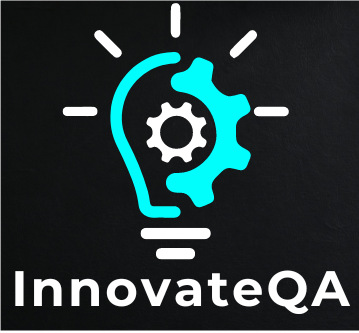
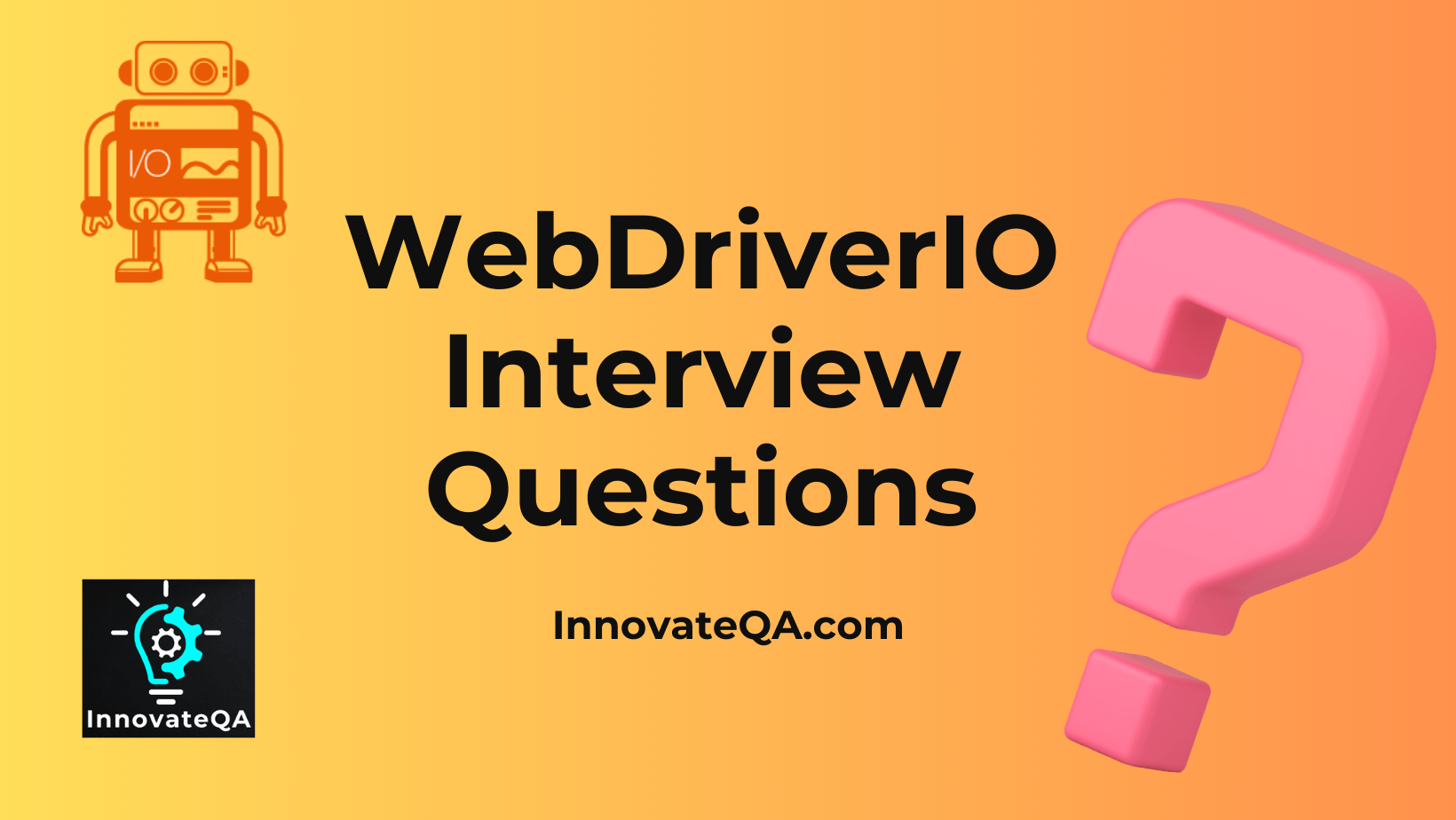
thanks for providing such neat and clean content, ……….. keep it up
Thanks Amit 🙂
Do Checkout Our Other Posts As Well.